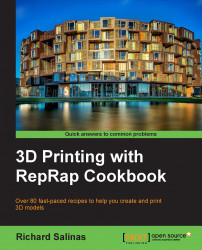There are three different mesh resolutions available for our scene. The program's default setting produces a low-resolution draft. In this recipe, we will learn how to change the mesh resolutions of our scene for higher quality.
It is good practice to make a backup of your folder containing the Photo Scene data files and photos. Keep all the backups of the originals together in a folder. In the following recipe, multiple resolutions will be generated for each scene. Keeping all of your data files organized is very important!
Open 123D Catch and sign in. Open an existing capture and proceed as follows:
-
Click on the Generate Mesh icon [
 ] on the toolbar. A window opens, giving us three choices for the output quality of our mesh. Let's begin by choosing Mobile.
] on the toolbar. A window opens, giving us three choices for the output quality of our mesh. Let's begin by choosing Mobile.
A new window will open, informing us that the scene will now close. Click on OK.
A Create New Capture window will open. Here, you can rename your model. It is a good idea to attach a tag to designate that it's a mobile mesh, as we'll be experimenting with all three mesh resolutions for all the four models. When you have renamed the model, choose the e-mail notification for processing it.
Repeat the preceding procedure, and save the model as a Standard and Maximum resolution file. Keep in mind that Autodesk will close your window each time after you request a resolution update. You will have to reload your initial scene for each save.
Repeat these steps for the remaining scenes.
When Autodesk first processed your photos, it generated a very low-resolution draft of your scene. This draft is just a little lower in resolution than a Mobile resolution export. The following chart compares the resolution of a typical scene saved in all three resolutions:

We would typically assume that picking the highest resolution would be the best for 3D printing. However, by experimenting with the various resolutions with each model, you may find that a lower resolution is either better or more interesting than a higher-resolution export.