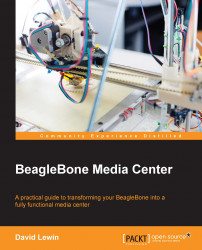The server is running well with you as the captain. No one else will try to look into your files and send you a warning about moderation or deletion. That being said, it also implies that no one else will manage the server for you. So what? Most of the default settings are fine; maybe a few of them need to be reset. We can take a quick look to explain what this is all about.
To access the admin interface, just add admin at the end of your address, as shown here:
http://192.168.0.15:8082/admin/
You will be asked for the default credentials:
User : admin Password : admin
As an administrator, the first thing you need to do is change the default password; this is the most obvious thing that an attacker will try, so go to Users, as shown in the following screenshot:
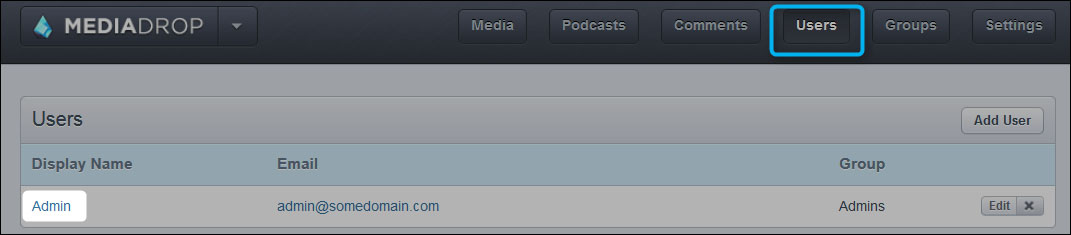
You should have a unique user: admin. Click on this to go to the user's profile in order to change the password.
Tip
If you have defined an SMTP server, you will also be interested in filling in your e-mail in here.
Now, click on Save.
Now, let's go through some of the settings together; click on the Settings button to access the settings that are not related to rights, as shown here:

In this section, you'll find everything related to the overall settings.
This setting is used for the following actions:
To customize the interface, such as colors and background images
To display the login link for all the users
To enable/disable buttons, such as Share, Embed, Like, and so on
The customization is really interesting here because you can use your own CSS, HTML header, and footer, so you can have a personalized interface.
This part is important as you will need to enhance the provided categories for your needs.

While I won't explain what a category is, I can, however, say that there are useful combinations to create because a category can be related to another one as a child category, which lets you define subcategories. If all the users can use categories, only granted users will be able to define them. We will see how this is done in the next chapter.
In addition, an additional advantage is that categories are integrated during a textual search. This also includes entire sets of simple categories or more complex categories that can be made from a parent category, including many children categories.
The following functions are related to comments:
Allow or disable
Functions related to your Facebook account (needs application ID)
You might want all the comments to be approved before publication
If you have an Akismet account, put your key in here so that the comments will be automatically filtered
A dictionary, so you can add words to be filtered from the comments
You can choose the type of events that you need to be warned about, as follows:
Media Uploaded
Comment Posted
Support Requested
A list of players is provided with the server; these are capabilities that handle most of the media that a user will upload such as Vimeo, Youtube, DailyMotion, and so on.
I recommend that you allow all of them (click on the green light on the left-hand side) and define your preferred player using Priority, with arrows beside each player.
Each published video can be submitted to like/dislike votes. For your information and contrary to what one might think, popularity is not just the result of any addition/subtraction but it is a dedicated equation of the following form:
popularity_points = log_X(media.likes) + media.age/Y
This equation is clearly explained in the documentation at http://mediadrop.net/docs/user/admin/settings.html#popularity.
Both the decay exponent and lifetime are adaptable in this section.
Tags are related to categories, but are nevertheless different. You can use them when you post a micro description of one or two words (recommended), but they are also useful for searches. Moreover, when users browse contents tags, they also help to get an overall opinion.
As with Categories, you need to have granted access in order to define tags.
Here, you will find the setting that you might look after the most.
Indeed, there is a default 300 MB size limit for each upload, so you might end up with the following error, shown in the screenshot:

Don't confuse size limits and directory rights. What is the common thread between the two, you might ask? It's that if you forget to set the /data directory, you will have the same upload error when posting a link to a file.
This is an important section under options that aims to list all the locations for the files, and mainly two of them need to be explained:

This points to the place where your content will be kept. This is really handy because you can modify the default partition scheme on BeagleBone if you have a local USB hard drive.
For a dedicated remote partition such as NFS or another type, there is:
Remote URLs
Here, you can specify the partition that accepts the files.