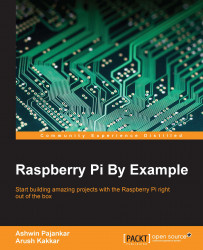In addition to the Raspberry Pi, for this chapter we will require the following:
Pi Camera
Tactile push button
Breadboard
A few jumper cables
The tactile button can be purchased from your local hardware shop or online from sellers such as Adafruit. It might look something like the following:

The breadboard is basically a temporary connection mechanism for electronic components. Each pin in the 5-pin row is connected to each other, so they behave as a common terminal for each component connected to the same row. All the pins in the side rail are electrically connected and primarily serve as power lines. A breadboard looks like the following:

Jumper cables are nothing but wires that allow us to connect different rows in a breadboard and look like this:

We will require the ffmpeg library installed on our Pi. This can be installed with the following command:
sudo apt-get install ffmpeg
Once the installation is finished, you can test it by executing the following command...