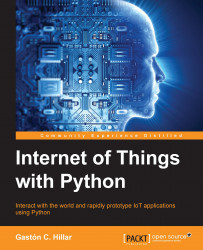First, we will take advantage of an onboard LED (Light Emitting Diode) to write our first Python lines that interact with the digital output capabilities included in the Intel Galileo Gen 2 board. The simple example will allow us to understand how the mraa library allows us to easily turn on and off one of the onboard components with Python code.
In the previous chapter, we recognized the different elements included in the Intel Galileo Gen 2 board. We know that there are three rectangular LEDs located at the right hand side of the USB 2.0 host connector. The first LED, labeled L is connected to pin 13 of the digital I/O pins, and therefore, a high level sent to pin 13 will turn on this LED and a low level will turn it off.
We will write a few lines of Python code that will use the mraa library to make the onboard LED labeled L to repeat the following loop until the Python program is interrupted:
Turn on
Stay turned on for 3 seconds
Turn off
Stay turned...