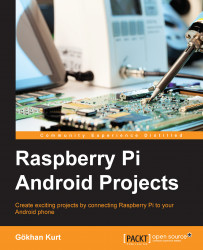When the Pi is still plugged into a screen with HDMI, connect it to a network using Ethernet. The first time the Pi starts, you will be presented with a settings utility as shown in the following screenshot:

Raspberry Pi Software Configuration Tool
You can optionally select the first option in the list to Expand Filesystem. Select the third option as well to Enable Boot to Desktop.
In the following menu, select the second item in the list which is Desktop Log in as user 'pi' at the graphical desktop. Then, choose <Finish> and select Yes to reboot the device.

Choose desktop startup in the configuration tool
After reboot, you will be presented with the Raspbian's default desktop manager environment called LXDE.