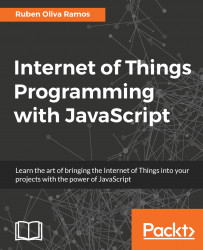There are several web servers available that we can install on your Raspberry Pi. We're going to install the lighttpd web server. Also, we need to install PHP support, which will help us run a website into our Raspberry Pi and have dynamic web pages.
To install and configure, log in to the Raspberry Pi via the terminal console of PuTTY:
Update the package installer:
sudo apt-get updateInstall the
lighttpdweb server:sudo apt-get install lighttpd
Once installed, it will automatically start up as a background service; it will do so each time the Raspberry Pi starts up:
To set up our PHP 5 interface for programming with PHP 5, we need to install the
PHP5module support with the following command; this is necessary to have our server, and it can execute PHP files so that we can make our website:sudo apt-get install php5-cgiNow we need to enable the
PHP FastCGImodule on our web server:sudo lighty-enable-mod fastcgi-phpFor the last step, we have to restart the server with the following command:
sudo /etc/init.d/lighttpd
In the following screenshot, we show the content of the page that will to appear when we configure the web server and the PHP 5 interface. The web server installs a test placeholder page in the location /var/www. Type the IP address of your Raspberry Pi in the browser, for example, http://192.168.1.105/, and the following screen appears, opening the active page of the configured server: