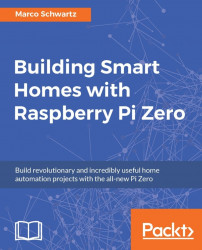Let's now look at how to assemble the required components so we can get started with your Raspberry Pi:
First, insert the micro-USB to USB adapter cable into one of the USB ports of the Pi (not the PWR one), and also plug the mini-HDMI cable to the Pi.
Then, connect all your required USB devices (for example, the Wi-Fi dongle) to the USB hub, and connect the USB to the Pi. Also, connect the Pi to an external screen using an HDMI cable.
This is how it should look when you are done, not showing the connections to the screen or the hub:

At this point, don't connect it to the power yet—we first need to install Raspbian (the operating system) on the SD card.