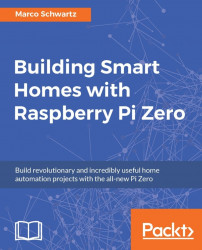In the last section of this chapter, we are going to learn how you can access the interface of your home automation system from anywhere in the world. This way, you will be able to monitor and even to control your home when you are not around.
For that, we are going to use a tool called Ngrok, which will allow us to access the server running on our Raspberry Pi or computer from anywhere in the world.
If like me you deployed the server on another Raspberry Pi (as my computer is switched off when I am away from home), type the following command:
wget https://bin.equinox.io/c/4VmDzA7iaHb/ngrok-stable-linux-arm.zipThis will download Ngrok on your computer. Then, unzip the file with this command:
unzip ngrok-stable-linux-arm.zipFinally, start Ngrok using the following command:
./ngrok 3000This will basically create a web tunnel to the web server that is running on port 3000. Inside the window that appeared on your Raspberry Pi, you should now be...