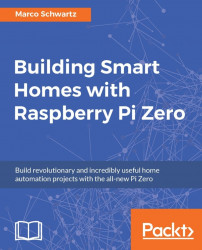In the second project of this chapter, we are going to apply what we learned earlier and control several lamps from the cloud using a single dashboard.
To actually assemble the project, I recommend checking Chapter 4, Control Appliances from the Raspberry Pi Zero where we saw how to connect the PowerSwitch Tail Kit to the Raspberry Pi Zero. You need to connect the PowerSwitch to GPIO14 of the Raspberry Pi board.
This is how one module looks like:

Now, configure each board with the exact same code as in the previous section and give a different ID to each board. I also recommend changing the name of the boards inside the code; for example, to know where you placed them in your home (bedroom, living room, and so on).
Then, go back to the website where we created a cloud dashboard and create a new dashboard:

In there, create a new On/Off element for each lamp you want to control, on pin 14:

This is how your dashboard should look like at the end:

You can now try...