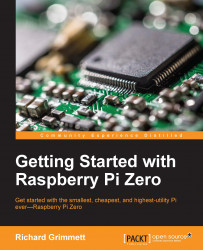After completing the tasks discussed in Chapter 1, Getting Started with Raspberry Pi Zero, you'll have a working Raspberry Pi Zero that is running a version of Linux called Raspbian. So, power up your Raspberry Pi Zero and log in using a valid username and password. If you are going to log in remotely through SSH or vncserver, go ahead and establish the connection now. First, you'll take a quick tour of Linux. This will not be extensive, but you will just walk through some of the basic commands.
Once you have logged in, open up a terminal window. If you are logging in using a keyboard, mouse, and monitor, or using vncserver, you'll find the terminal by selecting the Terminal application on icon set selection at the top of the screen, as shown in the following screenshot:

If you are using SSH, you will already be in the terminal emulator program. Either way, the terminal should look something similar to the following screenshot: