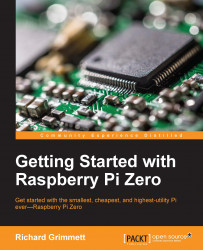Now that the device is connected, you'll need to configure access via the software. Here are the steps:
In order to access the compass capability, you'll need to enable the I2C library on Raspberry Pi Zero. To enable this bus, run
sudo raspi-configand select 9 Advanced Options, as follows:
Then go to the A7 I2C selection and enable the I2C, as shown in the following screenshot:

Select Yes to enable the I2C interface, as shown in the following screenshot:

Select OK on the next screen, then Yes on the screen that asks whether you want the I2C kernel module loaded by default, as shown:

Select OK to return to the main selection, then exit and reboot your Raspberry Pi Zero.
Now you can sense whether the device is connected. Install the I2C toolkit by typing sudo apt-get install i2c-tools. You can see whether I2C is enabled by typing sudo i2cdetect -y 1 and then you should see something similar to the following screenshot: