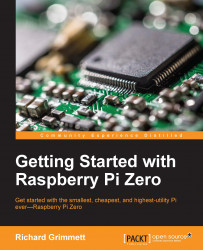Having vision capability is essential to your rock, paper, or scissors robot. Fortunately, adding hardware and software for vision is both easy and inexpensive.
Connecting a USB camera is very easy. Just plug it into the USB slot. To make sure your device is connected, type lsusb. You should be able to see this:

The following screen shows a creative webcam located at Bus 001 Device 004: ID 041e:4095. To make sure that the system sees this as a video device, type ls /dev/v* and you should see something similar to the following screenshot:

The /dev/video0 is the webcam device. Now that your device is connected, let's actually see if you can capture the images and video.
Note
While many USB web cameras will work, in order to ensure this, you may want to purchase a webcam from a major webcam manufacturer like Logitech.
There are several tools that can allow you to access the webcam, but a simple program with video controls is called guvcview. To install...