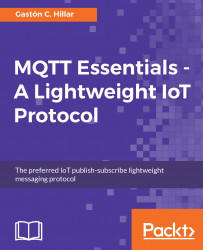Now, we want to make a drone process the following commands:
{"COMMAND": "SET_MAX_ALTITUDE", "FEET": 20}
{"COMMAND": "SET_MIN_ALTITUDE", "FEET": 10}
{"COMMAND": "TAKE_OFF"}
{"COMMAND": "MOVE_UP"}
{"COMMAND": "ROTATE_RIGHT", "DEGREES": 90}
{"COMMAND": "MOVE_RIGHT"}
{"COMMAND": "LAND"}
Make sure the Mosquitto server or any other MQTT server you might want to use for this example is running.
Launch MQTT.fx and follow all the steps explained in the previous chapter to configure a connection with TLS and TLS authentication. Then, click on the Connect button.
Click Subscribe and enter processed_commands/drone01 in the dropdown on the left-hand side of the Subscribe button. Then, click the Subscribe button. MQTT.fx will display a new panel on the left-hand side with the topic filter to which we have subscribed with a QoS level of 0.
Then, execute the following line to start the example in any computer or device that you want to use as the MQTT client:
python mqtt_essentials_example03_02...