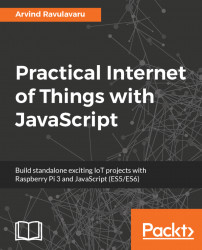Raspberry Pi 3 set up with Raspberry Pi camera is quite simple. You can purchase a Raspberry Pi 3 camera (https://www.raspberrypi.org/products/camera-module-v2/) from any of the popular online vendors. Then you can follow this video to setup: camera board setup: https://www.youtube.com/watch?v=GImeVqHQzsE.
My camera setup is as follows:

I have used a stand and hoisted my camera on top of it.
Now that we have the camera connected and powered by the Raspberry Pi 3, we will set up the camera, as shown in the following steps:
- From inside the Raspberry Pi, launch a new terminal and run:
sudo raspi-config- This will launch the Raspberry Pi configuration screen. Select
Interfacing options:

- On the next screen, select
P1Cameraand enable it:

- This will trigger a reboot, complete the reboot and log back into the Pi.
Once your camera is set up, we will test it.