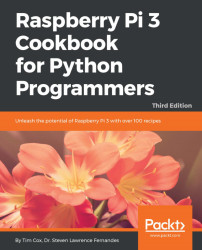Segmentation is a process of partitioning images into different regions. Contours are lines or curves around the boundary of an object. Image segmentation using contours is discussed in this section.
- Import the Computer Vision package -
cv2:
import cv2 # Import Numerical Python package - numpy as np import numpy as np
- Read the image using the built-in
imreadfunction:
image = cv2.imread('image_5.jpg') - Display the original image using the built-in
imshowfunction:
cv2.imshow("Original", image) - Wait until any key is pressed:
cv2.waitKey(0)
- Execute the
Cannyedge detection system:
# cv2.Canny is the built-in function used to detect edges # cv2.Canny(image, threshold_1, threshold_2) canny = cv2.Canny(image, 50, 200)
- Display the edge detected output image using the built-in
imshowfunction:
cv2.imshow("Canny Edge Detection", canny) - Wait until any key is pressed:
cv2.waitKey(0)
- Execute the contour detection system:
# cv2.findContours is the built-in function to find...