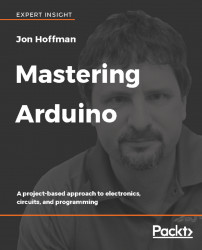The serial monitor sends and/or receive text, usually through the USB cable. This enables us to receive debug messages or send text from the keyboard within the Web Editor or the Arduino IDE. We will see how to do both of these when we create our first sketches at the end of this chapter.
To use the serial monitor with the Arduino IDE or with the Web Editor, you must first connect an Arduino to the computer and establish communication between the Arduino and the IDE or Editor.
To begin using the serial monitor within the Arduino IDE, click on the serial monitor icon in the upper right-hand corner of the IDE. The following screenshot highlights the serial monitor icon:

The serial monitor will open up in a separate window, as shown in the following screenshot:

The input section enables us to send text to the Arduino. To do this, type the text into the input box...