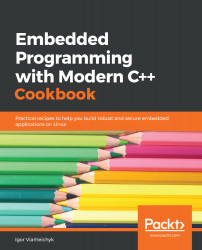Overview of this book
Developing applications for embedded systems may seem like a daunting task as developers face challenges related to limited memory, high power consumption, and maintaining real-time responses. This book is a collection of practical examples to explain how to develop applications for embedded boards and overcome the challenges that you may encounter while developing.
The book will start with an introduction to embedded systems and how to set up the development environment. By teaching you to build your first embedded application, the book will help you progress from the basics to more complex concepts, such as debugging, logging, and profiling. Moving ahead, you will learn how to use specialized memory and custom allocators. From here, you will delve into recipes that will teach you how to work with the C++ memory model, atomic variables, and synchronization. The book will then take you through recipes on inter-process communication, data serialization, and timers. Finally, you will cover topics such as error handling and guidelines for real-time systems and safety-critical systems.
By the end of this book, you will have become proficient in building robust and secure embedded applications with C++.