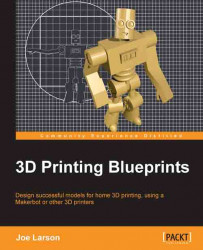As it is so far this is a fine gingerbread man with its stance so flat. To add some life to this model, simply adjust it in all three dimensions. And to aid in this a new view will be introduced; Quad View.
In the menu at the bottom of the 3D View panel select View | Toggle Quad View or press Ctrl + Alt + Q.

The utility of this view is to simultaneously view the model from many different angles. The disadvantage is that each of the views is a quarter the screen size making details hard to see.
In quad view the location of the pointer when using hot keys is more important than ever:
As long as the mouse pointer is over any of the 3D views the number pad keys will only adjust the upper-right User Persp view.
Using the middle-click will only free rotate the view point if the mouse pointer starts over the upper-right view and will do nothing in the other views.
Zooming with the mouse wheel or the Numpad + and Numpad - keys only zooms the view that the mouse pointer...