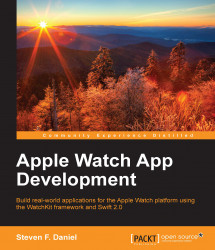In previous sections, you learned how to request a certificate from Apple to provide us with the ability to code-sign our applications, and to use the generated certificate request file to generate our deployment certificate.
In this section, we will look at how to create the application's App IDs so that we can use them to deploy our applications for testing on an iOS device:
Log in to the iOS Developer portal at http://developer.apple.com/.
Click on the Member Center link that is located right at the top of the screen.
Sign in to your account using your Apple ID and password. This will then display the Developer Program Resources page, as we saw in the previous section.
Then click on the Certificates, Identifiers & Profiles button that is displayed as one of the options on this screen.
Next, click on the App IDs item located in the Identifiers group on the left-hand side of the page, and click on the + button to display the Register iOS App...