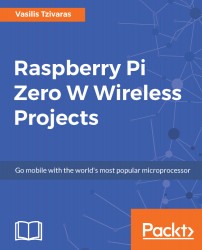At this point, your WeatherPi Station should be ready. There is one more thing to do here. We can set our Python script to start when the Raspberry Pi Zero W board is booting. To do this, we need to install a package named dos2unix that actually converts DOS style line endings into something that is Unix friendly. Apart from this, you can use crontab (install it if you don't have it) or edit your /etc/init.d/ to add some lines and make your script start with the other Raspberry Pi Zero W built-in services. To install the package mentioned previously, we have to run the following code:
sudo apt-get install dos2unix
Next, we have to set up our Python script as a service, so we can start it at the Raspberry Pi Zero W boot. To do this, we will create a new script that will allow us to start/stop it and handle the Python script as we want. As always, open your favorite...