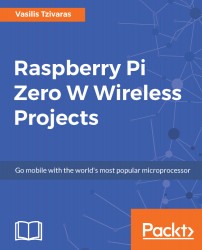At this point, we have to connect the Raspberry Pi Zero W to the internet. To do this, we first have to understand how internet works. How everything's connected and how we will manage to plug in our Raspberry Pi. This section of the book will demonstrate how to guide for a variety of routers. Since every process is different, I will try to describe the basic idea here and hopefully you will be able to find your solution.
Connecting your Pi
Pi Zero W setup
Firstly, in order to follow the rest of the book, you have to connect your Raspberry Pi zero to a monitor using HDMI and then do the following. Create a new folder with the name ssh at /boot folder and restart your pi. You will be prompted with a message about SSH....