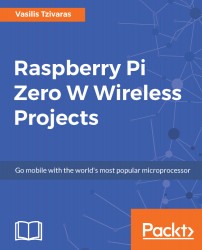Overview of this book
The Raspberry Pi has always been the go–to, lightweight ARM-based computer. The recent launch of the Pi Zero W has not disappointed its audience with its $10 release. "W" here stands for Wireless, denoting that the Raspberry Pi is solely focused on the recent trends for wireless tools and the relevant use cases. This is where our book—Raspberry Pi Zero W Wireless Projects—comes into its own.
Each chapter will help you design and build a few DIY projects using the Raspberry Pi Zero W board. First, you will learn how to create a wireless decentralized chat service (client-client) using the Raspberry Pi's features?. Then you will make a simple two-wheel mobile robot and control it via your Android device over your local Wi-Fi network. Further, you will use the board to design a home bot that can be connected to plenty of devices in your home. The next two projects build a simple web streaming security layer using a web camera and portable speakers that will adjust the playlist according to your mood. You will also build a home server to host files and websites using the board. Towards the end, you will create free Alexa voice recognition software and an FPV Pi Camera, which can be used to monitor a system, watch a movie, spy on something, remotely control a drone, and more.
By the end of this book, you will have developed the skills required to build exciting and complex projects with Raspberry Pi Zero W.