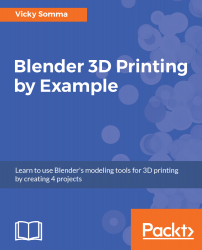The steps outlined in this chapter can be repeated with the bricks and the rest of the house. Once you have made and placed all the textures, you'll want to export your work to an STL file for 3D printing. The steps are as follows:
- In the Outliner, turn on the visibility of all the components of your house. This includes the base, detailing such as windows, and the new textured shapes. Turn off visibility for anything that isn't a part of the final product, such as the original sheets of brick and stonework.
- In the menu at the bottom of the screen, go to Select | Border Select and draw a square around the whole house to highlight everything.
- In the top menu, go to File | Export | STL (.stl). Make sure to check the Selection Only box. Pick a filename and hit Export STL.
At this point, the replica of my grandfather's house is...