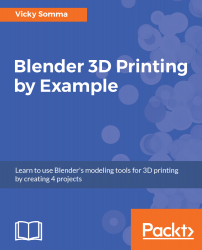Once you are satisfied with your model, you will want to export it for 3D printing. The STL file format we have used for the other projects does not include information on the colors and materials. For a full-color project such as this one, we will want to use a format called Extensible 3D Graphics to make an X3D file. The steps are as follows:
- In Object Mode, right-click your object to select it. In this case, I select my hand.
- Go to the File menu at the very top of the screen. Click Export and pick X3D Extensible 3D (.x3d):

Telling Blender to export the model to X3D format
- Customize the filename, if desired, and click the Export X3D button:

Clicking the Export X3D button saves the file
If you only colored your model with materials and did not use a UV Map or Texture Painting, then this X3D file is all you need for the 3D Printing Service...