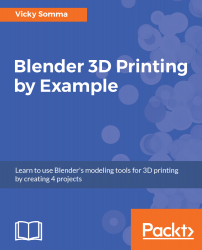If you don't have an artistic background, you may be intimidated by the idea of drawing someone's head. We aren't drawing—we're simply tracing! The tool we are going to use for this is called Bezier curves. Bezier curves can build complex curves out of a series of straight lines.
Tracing with Bezier curves
Moving the 3D Cursor and adding a new Bezier curve
When you are adding new objects to your project, including Bezier curves, they appear at a spot designated by the 3D Cursor, a small target-like icon in your 3D View Window. Moving that 3D Cursor is considered an action, so use the left mouse button. You simply click where you want the cursor to go in your 3D View Window. You can also key in exact...