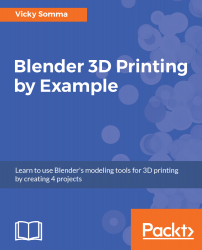Similar to the Bezier Curve in Chapter 3, Converting a Bezier Curve to a Properly Sized 3D Mesh, we want to convert our 2D text object into a mesh and make it 3D. Like most things in Blender, there are multiple ways to approach this.
Converting the text to a 3D mesh
Using the text object properties
You may have noticed in the Geometry section, there is a spot under Modifications where you can set up an Extrude height. This gives your text an exact thickness:

Setting the text thickness with font properties
You would still have to use the Object | Convert to | Mesh from Curve/Meta/Serf/Text menu option like we did in Chapter 3, Converting a Bezier Curve to a Properly Sized 3D Mesh, to convert your work to a 3D mesh. This approach...