The very first project that we are going to create is making an LED blink. For this project, we require the following hardware components:
- Raspberry Pi
- 1 LED
- Two female-to-female wires
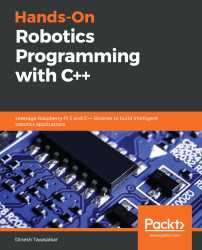

 Free Chapter
Free Chapter















The very first project that we are going to create is making an LED blink. For this project, we require the following hardware components:
Connecting the LED to the Raspberry Pi is straightforward. Before doing this, however, let's take a closer look at the pins of the LED:

The LED contains one positive pin and one negative pin. The long pin is the positive pin, which you can connect to any data pin of the Raspberry Pi. The short pin is the negative pin, which can be connected to the ground pin of the Raspberry Pi.
Let's connect it up. First, connect the negative pin of the LED to the ground pin (physical pin number 6) of the...