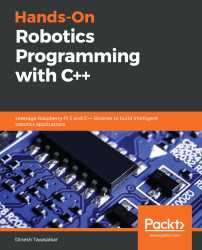In this section, we will create a simple QT5 program in which we will turn the LEDs on and off using the GUI buttons. For this project, you will need two LEDs:

The wiring connections of the LEDs is exactly the same as that in the LEDBuzzer project:
- The anode (positive) pin of the first LED is connected to the wiringPi pin number 0 and the cathode (negative) pin is connected the physical pin number 9 (the ground pin)
- The anode pin of the second LED is connected to the wiringPi pin number 2 and the cathode pin is connected to the physical pin number 14 (the ground pin)