Overview of this book
Qt is an open source toolkit suitable for cross-platform and embedded application development. This book uses inductive teaching to help you learn how to create applications for embedded and Internet of Things (IoT) devices with Qt 5.
You’ll start by learning to develop your very first application with Qt. Next, you’ll build on the first application by understanding new concepts through hands-on projects and written text. Each project will introduce new features that will help you transform your basic first project into a connected IoT application running on embedded hardware. In addition to gaining practical experience in developing an embedded Qt project, you will also gain valuable insights into best practices for Qt development and explore advanced techniques for testing, debugging, and monitoring the performance of Qt applications. The examples and projects covered throughout the book can be run both locally and on an embedded platform.
By the end of this book, you will have the skills you need to use Qt 5 to confidently develop modern embedded applications.
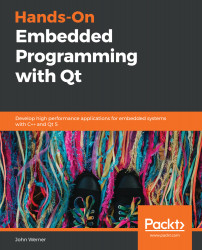



 ) in the left icon bar:
) in the left icon bar: