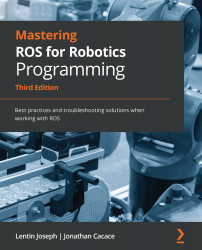Simulating the robotic arm with Xtion Pro
Now that we have learned about the camera plugin definition in Gazebo, we can launch our complete simulation using the following command:
roslaunch seven_dof_arm_gazebo seven_dof_arm_with_rgbd_world.launch
We can see the robot model with a sensor on the top of the arm, as shown here:
Figure 4.2 – Simulation of a seven DOF arm with Asus Xtion Pro in Gazebo
We can now work with the simulated rgb-d sensor as if it were directly plugged into our computer. So, we can check whether it provides the correct image output.
Visualizing the 3D sensor data
After launching the simulation using the preceding command, we can check the topics generated by the sensor plugin:
Figure 4.3 – rgb-d image topics generated by Gazebo
To see the image data of a 3D vision sensor using a tool called image_view, do the following:
- View the RGB raw image:
...