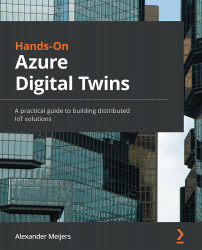Monitoring event route messages
As we stated earlier, we will be using the subscription we've created to monitor the event messages in the Azure Service Bus Queue. Execute the following steps to open the Service Bus Queue, as shown in the following screenshot:
- Open the
dtbservicebusAzure service. - Select the Queues option from the left menu.
- Click on the queue named monitoringeventgridmessages:
Figure 12.15 – Opening the Service Bus Queue
This will open the monitoringeventgridmessages Service Bus Queue. Execute the following steps, as shown in the following screenshot:
- Select the Service Bus Explorer (preview) option from the left menu. At the time of writing, this function is still in preview.
- Select the Peek tab. The number of messages will appear in the view. It can take some time to get messages in there if the subscription has just been created.
- Press the Peek button.
- Select one of the messages from the...