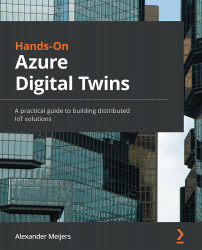Creating an application
This chapter contains several scripts for managing Models and Digital Twins. We will be using a .NET Console application to test these scripts against the Azure Digital Twins instance.
Start Visual Studio and select the Create a new project option, as shown in the following screenshot:
Figure 4.1 – Opening Visual Studio
We need to use the Console App (.NET Core) template here, which allows us to create a .NET Console application. If the template is not visible as one of the default selections, use the search box to find it. Execute the following steps, as shown in the following screenshot:
- Select the Console App (.NET Core) template.
- Press the Next button:
Figure 4.2 – Creating a new project in Visual Studio
Next, as shown in the following screenshot, we need to configure our new project. Execute the following steps:
- Enter
SmartBuildingConsoleAppfor the name. - Enter...