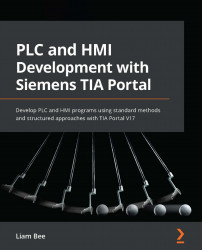Adding an HMI to a project
Just as with a PLC, an HMI needs to be added as a device in a TIA Portal project. Once an HMI device has been added, different objects appear under the HMI object in the Project tree pane.
To add an HMI, the following steps will be used:
- Double-click Add new device in the Project tree pane. This will open the Add new device window, as illustrated in the following screenshot:
Figure 9.1 – Add new device window
- Selecting HMI from the options in the left column will display the available HMIs in TIA Portal V17. SIMATIC Unified Comfort Panel is the latest version of Siemens' HMIs.
- Select a display size and open the corresponding folder. Inside will be the device that is to be added to the project, as illustrated in the following screenshot:
Figure 9.2 – Adding a 12" Unified Comfort Panel
At this point, different versions of the Unified Comfort Panel can be selected...