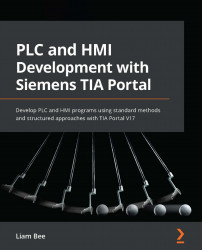Setting static properties
Nearly all properties of a screen object have the ability to define a static value. This static value can be considered a hardcoded value or a constant. This means that it does not change during the execution of the HMI runtime.
Every screen object that can be placed from the Toolbox section has its own list of properties that affect the look and feel of the object. Most screen objects contain similar properties, such as visibility, authorization level, size, and position. You can see an overview of this in the following screenshot:
Figure 10.1 – Properties when screen object selected
The Properties list contains everything available to be changed for the selected screen object.
The General section of the Properties list contains properties that relate to the selected object only. This means that other screen objects may not have these properties—for example, a Text box object has the Text property, but a Line object...