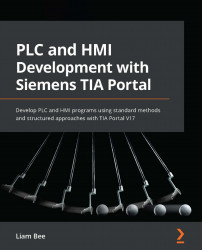Creating a faceplate
Creating a faceplate starts in the Libraries window on the right-hand side of TIA Portal, as illustrated in the following screenshot:
Figure 11.3 – Libraries window
By double-clicking the Add new type object, a new window is opened where a faceplate can be named and the type of faceplate can be selected, as illustrated in the following screenshot:
Figure 11.4 – Adding a new faceplate
After clicking OK, Library view will open and display version 0.0.1 of the new faceplate. The new faceplate will be in the in work status. When a faceplate is in work, it is unavailable to be instantiated.
Note
In work is the equivalent of in test when editing library objects in a PLC.
Available objects and controls
Not all screen objects and controls are available in faceplates. In the Toolbox window on the right-hand side of TIA Portal, the Controls and My Controls tabs are empty when editing a faceplate...