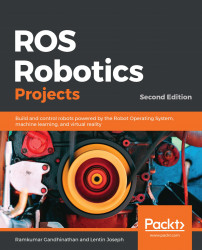Let's learn how to set up ROS on Tinkerboard S step by step. We shall learn how to set up the Debian OS called Armbian on the SBC and then set up Ubuntu. Later, we learn how to install ROS on both. First, let's look at a few prerequisites.
Setting up ROS on Tinkerboard S
Prerequisites
To set up any OS on this SBC, you will need the following hardware components:
- An SD card
- Rated power supply
- Optional case (to avoid electrostatic contact)
In terms of software requirements, assuming you're on your Ubuntu laptop, you would need an open source OS image writer called Etcher. You can download it from this website: https://www.balena.io/etcher/. There is no installation for this software, so once downloaded, extract...