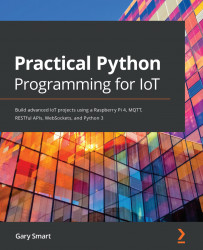Overview of this book
The age of connected devices is here, be it fitness bands or smart homes. It's now more important than ever to understand how hardware components interact with the internet to collect and analyze user data. The Internet of Things (IoT), combined with the popular open source language Python, can be used to build powerful and intelligent IoT systems with intuitive interfaces.
This book consists of three parts, with the first focusing on the "Internet" component of IoT. You'll get to grips with end-to-end IoT app development to control an LED over the internet, before learning how to build RESTful APIs, WebSocket APIs, and MQTT services in Python. The second part delves into the fundamentals behind electronics and GPIO interfacing. As you progress to the last part, you'll focus on the "Things" aspect of IoT, where you will learn how to connect and control a range of electronic sensors and actuators using Python. You'll also explore a variety of topics, such as motor control, ultrasonic sensors, and temperature measurement. Finally, you'll get up to speed with advanced IoT programming techniques in Python, integrate with IoT visualization and automation platforms, and build a comprehensive IoT project.
By the end of this book, you'll be well-versed with IoT development and have the knowledge you need to build sophisticated IoT systems using Python.