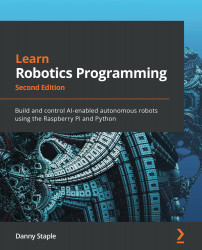Setting up Wi-Fi on the Raspberry Pi and enabling SSH
Now you've seen what you get with a headless system, let's modify the SD card so the Raspberry Pi starts up ready to use as a headless device. We need to set up Wi-Fi first:
- Remove and reinsert the MicroSD card we made earlier into your computer so that the computer can recognize the new state of the drive.
- Now you will see the card shows up as two disk drives. One of the drives is called
boot; Windows will ask whether you want to format the other drive. Click Cancel when Windows asks you. This part of the SD card holds a Linux-specific filesystem that Windows cannot read. - Now, in
boot, create two files as follows. I suggest using an editor such as VSCode for plain text files, seeing file extensions, and making empty files:ssh: An empty file with no extension.wpa_supplicant.conf: This file contains your Wi-Fi network configuration as shown here:country=GB update_config=1 ctrl_interface=/var/run/wpa_supplicant...