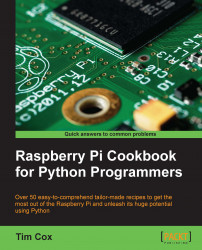The Linux image used by the Raspberry Pi is often updated to include enhancements, fixes, and improvements to the system, as well as adding support for new hardware, or changes made to the latest board. Many of the packages that you install, can be updated too.
This is particularly important if you plan on using the same system image on another Raspberry Pi board (particularly, a newer one) as older images will lack support for any wiring changes or alternative RAM chips. New firmware should work on older Raspberry Pi boards, but older firmware may not be compatible with the latest hardware.
Fortunately, you need not reflash your SD card every time there is a new release, since you can update it instead.
You will need to be connected to the Internet in order to update your system. It is always advisable to make a backup of your image first (and at a minimum, take a copy of your important files).
You can check your current version of firmware with the uname -a command as follows:
Linux raspberrypi 3.1.9+ #168 PREEMPT Sat Jul 14 18:56:31 BST 2012 armv6l GNU/Linux
The GPU firmware can be checked using the /opt/vc/bin/vcgencmd version command as follows:
Jul 14 2012 13:14:40 Copyright (c) 2012 Broadcom version 325444 (release)
This is important if you are using an older version of firmware (pre-November 2012) on a newer board since the Model B board was only 254 MB RAM. Upgrading allows the firmware to make use of the extra memory if available.
The free -h command will detail the RAM available to the main processor (the total RAM is split between the GPU and ARM cores) and will give the following output:
total used free shared buffers cached Mem: 183M 125M 58M 0B 9.1M 96M -/+ buffers/cache: 19M 164M Swap: 99M 0B 99M
You can then recheck the preceding output following a reboot to confirm if they have been updated (although they may have already been the latest).
Before running any upgrades or installing any packages, it is worth ensuring you have the latest list of packages in the repository. The update command gets the latest list of available software and versions:
sudo apt-get update
If you just want to obtain an upgrade of your current packages, upgrade will bring them all up to date:
sudo apt-get upgrade
To ensure that you are running the latest release of Raspbian, you can run dist-upgrade (be warned; this can take an hour or so, depending on the amount that needs to be upgraded). This will perform all the updates that upgrade will perform but will also remove redundant packages and clean up:
sudo apt-get dist-upgrade
Both methods will upgrade the software, including the firmware used at boot and startup (bootcode.bin and start.elf).