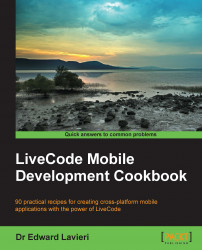When we develop apps for Android devices, we must provide specifically formatted icon and splash screen images. Because of the different orientations (portrait and landscape) and screen sizes, several different versions of each image (icon and splash screen) are required.
External graphic creation and editing software is required to create the original graphics as well as to export them in the proper sizes.
The icons and images for Android development are defined using the following steps:
Select the Standalone Application Settings... option from the File drop-down menu.

-
Click on the
 icon on the top row of the Standalone Application Settings dialog box.
icon on the top row of the Standalone Application Settings dialog box.

Ensure that the checkbox next to the Android build option is checked. Once you select this option, a checkmark will appear in the box and the remaining options will be editable. Until you select this option, all options are disabled.

Use the … buttons to the right of the Icon and Splash boxes to upload your images.

Ensure that your icon image is 72 x 72 and in the PNG format.
You only need to upload a splash screen image if you are using a personal or educational LiveCode license. If you are using a commercial license, you do not need to upload a splash screen image. If the image is required, it should be a 600 x 600 PNG file. This splash image will be displayed on the Android screen for 5 seconds when a personal or educational license is used to develop the app.
Pointing the file-selection window to the icon and splash screen is easy work. LiveCode does not present you with an error message if you attempt to upload an image with incorrect dimensions. So, be careful to upload the properly sized images. The files you select are embedded in your app's binary and are used when uploading it to the Google Play and Amazon Appstore.