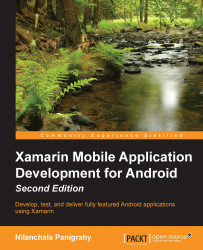Xamarin.Android provides a default icon and package name for apps. The icon will be displayed on the Android device's home drawer alongside other application lists, as well as on the action bar at the top of each view.
In order to adjust the defaults for these settings, perform the following steps:
The application icon images are provided in the
Assetsfolder of the code bundle.Using Finder/Windows Explorer, copy
ic_launcher.pngfrom your computer's hard disk to the respectiveResources\drawablefolders.From Xamarin Studio, navigate to
Resources\drawable, right-click on it, and click on Add Files or alternatively, you can drag and drop the launcher images to the Xamarin StudioResource/drawablefolders.You should now see
ic_launcher.pnglisted underdrawablein the Solution pad.Select the
POIAppproject, right-click on it, and click on Options.Navigate to Build | Android Application.
Change the application name to
POIApp. This will cause the resulting APK...