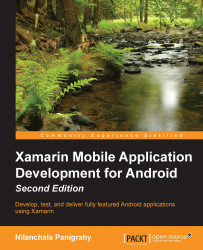The way in which you run and debug apps is very important to developers as it has a big impact on productivity and timelines. Xamarin Studio and the Android emulator team up to make the testing and debugging cycle as painless as possible. Let's go through the following steps:
Start a debugging session by clicking on the Play button on the left-hand side of the taskbar, by pressing F5, or by navigating to Run | Start Debugging:

Select Nexus 6 (emulator) from the list and click on the Start emulator button. It might take a little longer for the emulator to start up. Let's wait until it is fully loaded.
Select Nexus 6 at the top of the devices list and click on OK. Xamarin Studio will deploy the compiled app to the emulator. The progress of the deployment can be monitored from the status view in the middle of the toolbar and from the Application Output pad at the bottom of the IDE.
Toggle to the Android emulator and unlock the screen. The POI app will be present: