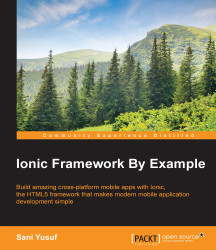Ionic is a framework that lets you build hybrid mobile applications with web technologies like HTML5, CSS, and JavaScript. But that is not where it stops with Ionic. Ionic provides you with components that you can use to build native-like features for your mobile applications. Think of Ionic as the SDK for making your Hybrid mobile application. Most of the features you have on a native app such as modals, gestures, popups, and many more, are all provided to you by Ionic and can be easily extended for new features or customized to suit your needs.
Ionic itself does not grant you the ability to communicate with device features like GPS and camera; instead, it works side-by-side with Cordova to achieve this. Another great feature of Ionic is how loosely coupled all its components are. You can decide to use only some of Ionic on an already existing hybrid application if you wish to do so.
The Ionic framework is built with AngularJS, which is arguably the most well-tested and widely-used JavaScript framework out there. This feature is particularly powerful as it gives you all the goodness of Angular as part of any Ionic app you develop. In the past, architecting hybrid applications proved to be difficult, but with Angular, we can create our mobile applications using the Single Page Application (SPA) technique. Angular also makes it really easy to organize your application for the development and working across teams while providing you the possibility of easily adding custom features or libraries.
Before we dive in, first let's revisit what we already know about hybrid applications and how they work. Remember that a hybrid mobile application is simply a web application that runs in a web view, within a thin native wrapper environment.
Also remember that native apps came with already built components that enabled you to create beautiful user interfaces for mobile applications. Since hybrid apps used web technologies, there was no SDK or components provided for creating mobile UIs. The Ionic team saw this problem and created a solution in the form of the Ionic framework. The Ionic framework provides UI components to build beautiful hybrid applications.
Ionic provides you with a lot of cool neat features and tricks that help you create beautiful and well functioning hybrid apps in no time. The features of Ionic come under three categories:
CSS features
JavaScript features
Ionic CLI
To start off, Ionic comes stock with a great CSS library that provides you with some boilerplate styles. These Ionic CSS styles are generated with SASS, a CSS preprocessor for more advanced CSS style manipulation.
Some of the cool CSS features that come built-in with Ionic include:
Buttons
Cards
Header and footers
Lists
Forms elements
Grid system
All these features and more, are already provided for you and are easily customizable. They also have the same look and feel that native equivalents have so you will not have to do any editing to make them look like native components.
The JavaScript features are at the very heart of the Ionic framework and essential for building Ionic apps. They also consist of other features that let you do things from under the hood like customize your application or even provide you with helper functions you can use to make developing your app more pleasant. A lot of these JavaScript features actually exist as HTML custom elements that make it easy to declaratively use these features.
Some of these features include:
All the JavaScript features of Ionic are built with Angular, and most can be easily plugged in as Angular directives. Each of them also perform different actions that help you achieve specific functions and are all documented in the Ionic website.
This is the final part that makes up the three major arms of the Ionic framework. The Ionic CLI is a very important tool that lets you use the Ionic commands via the command line/terminal. It is also with the Ionic CLI that we get access to some Ionic features that make our app development process more streamlined. It is arguably the most important part of Ionic and it is also the feature you will use to do most actions.
Ionic CLI features let you do the following:
Create Ionic projects
Issue Cordova commands
Development and testing
Ionic splash/Icon generator
Ionic labs
SASS
Upload app to Ionic view
Access
Ionic.IOtools
The Ionic CLI is a very powerful tool and most of the time, it is the tool we will be using throughout this book to perform specific actions. This is why the first thing we are going to do is set up the Ionic CLI.
The following steps will give a brief of how to setup Ionic:
Install NodeJS: To set up Ionic, the first thing you will need to do is to install NodeJS on your computer so you can have access to Node Package Manager (NPM). If you already have node installed on your computer, you can skip this step and go to step 2. To install NodeJS on your computer, perform the following steps:
Go to www.nodejs.org and click on the latest stable version for your computer. That should download the latest version of NodeJS on your computer. Don't worry if you are on Mac, PC, or Linux, the correct one for your operating system will be automatically downloaded.
After the download is finished, install the downloaded software on your computer. You might need to restart your computer if you are running Windows.
Open up the terminal if you are on Mac/Linux or the Windows command line if you are on a Windows machine. Type the command
node –vand press Enter.
You should see the version number of your current installation of NodeJS. If you do not see a version number, this might mean that you have not correctly installed NodeJS and should try running step 1 again.
Install Ionic CLI: The next step is to use NPM to install the Ionic CLI.
Open a new terminal (OS X and Linux) or command-line (Windows) window and run the following command:
npm install ionic –g. If you are on Linux/OS X, you might need to runsudo npm install ionic –g. This command will aim to install Ionic globally.After this has finished running, run the command
ionic –von your terminal/command line and press Enter.
You should see a version number of your Ionic CLI. This means that you have Ionic installed correctly and are good to go. If you are on a Windows machine, you might need to restart your machine to see the version number appear.
If you did not see a version number, then you do not have Ionic installed correctly on your machine and should do step 2 again.