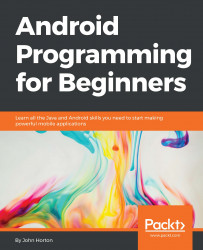The first thing we should do is add the six images that we will have in our gallery to the drawable folder. But we want to do things a bit differently here. You can find these images in the Chapter 20/Image Slider/drawable-xhdpi folder of the download bundle. The following is a representation of these images:

Create a new folder called drawable-xhdpi in the res folder by right-clicking on the res folder and navigating to New | Android resource directory. Name the directory drawable-xhdpi and click on OK.
Add the images to the folder that you just created or, of course, you could add more interesting images, perhaps some photos you have taken.
The reason we do things this way is because of the way a few modern Android devices handle images. We already know that in an ideal situation, we should provide images for the whole range of different screen densities and place them in their appropriate folders. To do so for this demonstration would be overkill; in...