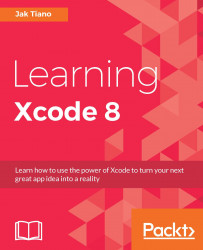Before we can get full access to all of the tools we'll need throughout the book, we're going to have to enroll in the Apple developer program. There are two options we can choose here: we can sign up with a free account, or we can pay the $99/year fee to become a fully licensed Apple developer.
The free account will be good for those just starting out, as it provides access to a handful of important features. You have full access to the Xcode developer tools, in addition to beta releases of new versions of Xcode. You'll also have access to the developer forums, where you can chat with other developers about issues you might be facing. Most importantly, however, is that you can test your apps on a real device.
The $99 account gives you everything else. This includes access to betas of new versions of iOS, all of the app services that Apple provides (iCloud, Game Center, and so on), and of course the ability to publish your app to both TestFlight and the App Store.
For most of this book, you will be able to get by just using a free account. However, there will be some parts of chapters (in addition to the entire chapter about distribution) where you will need a paid account to be able to follow along. So, let's get you set up with this one last thing before we embark on our journey!
Signing up for a free developer account couldn't be simpler. First, make sure you have an Apple ID. If you already have an iCloud or iTunes account, you probably already have one. If you'd like to create a separate Apple ID for development, you can do that at https://appleid.apple.com/, although it isn't really necessary.
Once you have determined what Apple ID you want to use for your developer account, head over to http://developer.apple.com/membercenter, and log in with those Apple ID credentials. You should end up on the following screen:

Figure 1.14: The iOS developer member center home page
If so, you're done! In the next chapter, we'll be covering everything you need to know about getting your account set up with Xcode.
Registering a paid developer account is quite a bit more tedious. When you sign up for a paid account, there are legal and financial formalities involved since you will be able to sign contracts and sell digital products on the App Store worldwide.
To begin the process, start from where the previous section left off. Make sure your Apple ID is set up properly, and log in at http://developer.apple.com/membercenter. Once you've done that, click on the Join the Apple Developer Program area at the bottom of the page (the arrow in Figure 1.14), and then the Enroll button in the upper-right corner on the next page.
Follow the instructions and fill out the information that it asks for throughout the signup process. Finally, you'll have to pay the $99 fee, and submit your application. The application usually has to go through a review period before you are approved.
Once you're approved, congratulations! You're now officially licensed to create and sell iOS, watchOS, and even Mac OS X apps on all of Apple's App Stores! All you have left to learn is… everything else.