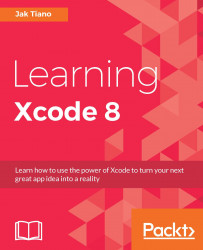Finally, it's time to begin development of our very own Apple Watch app! For our app, we are going to create a very simple feature: we will let users create a new text snippet using voice dictation. First we'll build the core application, and then we'll make a small complication to allow us to access the app right from the watch face.
Before we get started, we have to set up our Snippets project to be ready for Apple Watch development. Open up your Snippets Xcode project again, or as always, you can grab my completed version from the last chapter (the Chapter 9, Working with CoreData, resources folder) if your project isn't quite up to speed yet.
To get our project ready for an Apple Watch app, we have to create the two new target bundles we discussed earlier. Go to File | New | Target, and then from the top bar select watchOS, and finally select the WatchKit App target type. Check out Figure 10.5 to confirm you have the correct template:
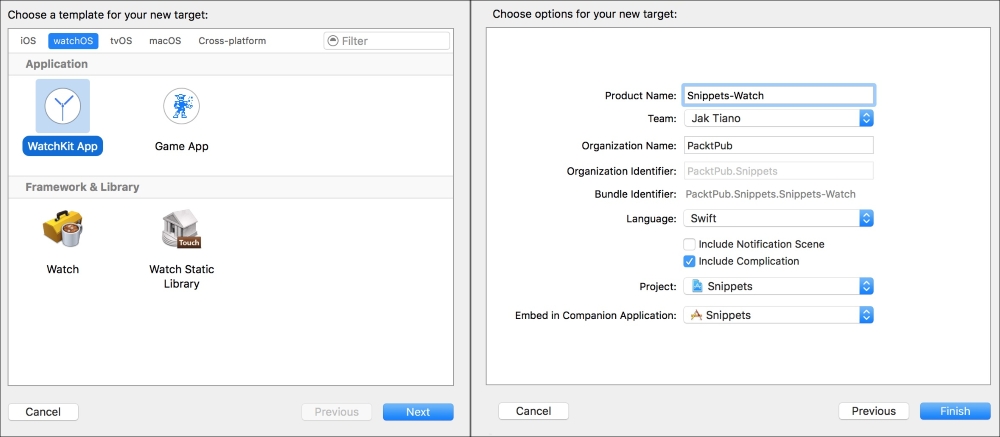
Figure...