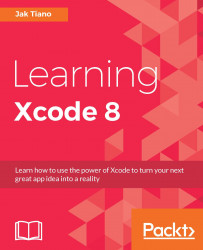The app is uploaded and ready to go on iTunes Connect. Next, we'll put the final touches on the app record by uploading screenshots and icons, and filling out the necessary descriptions. Finally, we'll push out builds on TestFlight, and submit for review to the App Store.
So we've got an app, but how do we let customers learn about it before they download it? From iTunes Connect, we can upload a video, screenshots, description text, and icons to help potential customers get an idea of what the app is about. I've included a folder inside this chapter's resources called iTunes Connect Resources that you can use to fill out the information in this section:

Figure 16.17: Our build is now available in iTunes Connect
First, let's go back to the app record in iTunes Connect. Once your archive has finished uploading and is processed, it will show up in the sidebar of the app record with the version number and status (Figure 16.17). Click on it to go to the information...