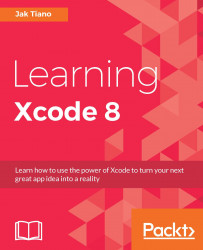When the time comes to actually build your project, you'll find there are a number of features and options to think about. Later in the book we'll take a look at creating distribution builds, but for now let's look at what it takes to understand the basics, and get development builds on our devices.
First, let's discuss the only part of the Xcode window we haven't looked at yet: the main toolbar. Earlier we used the buttons on the right side of the toolbar, but we haven't looked at what's happening on the left:

Figure 2.23: The build options and commands in the upper left of the Xcode toolbar
The four buttons along the top (from left to right) are the build and run button, the stop process button, target selection, and platform selection. With these buttons, you can run most of the development builds you'll need.
To test this, let's run our project on the iPhone SE simulator. First, click on the platform selection button. You'll find that it's not a button, but a...