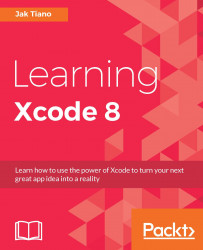Now that we have some theory under our belts, let's put it to good use. In this section, we are going to learn several ways to get an Xcode project set up with version control. Let's launch Xcode and get to work!
To begin, create a new project in Xcode. Choose a Single View Application, and give it any name you like. Make sure your settings look like mine do in Figure 5.5:

Figure 5.5: Our project settings
Once that's done, click Next, and choose a folder to save your project. Before you finish creating your project though, take notice of the checkbox at the bottom of the dialog box (see Figure 5.6):

Figure 5.6: The Git setup checkbox on a new project
You want to make sure you check the box so that Xcode will automatically configure the project folder that it creates as a Git repository. Now, you can click Create and enter your new project.