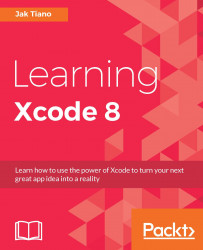Now that we know what Git does, and have a project all set up with a local Git repository, in addition to a remote Git repository hosted on https://github.com/, let's take a look at the version control tools built into Xcode.
In the last section, we left off with a newly created project in our freshly cloned local repository. We never staged or committed any of our new files to our repository that we pulled down, so let's use this opportunity to look at how we use commit from within Xcode.
To begin a commit, press option + command + C on the keyboard, or navigate to Source Control | Commit in the menu bar. Once you do that, you'll see the commit window:

Figure 5.15: The commit window in Xcode
On the far left is the staging area. Each file that is eligible to be staged will have a checkbox next to it, and if you wish to add it to the commit you are about to make, you need to make sure the box is ticked.
On the right side of the window is a split...